Timetables and substitution plans online
Every pupil at our school is able to view the timetable and substitution timetable for their class or year group online, i.e. on a PC, tablet or smartphone. The online timetable is updated several times a day.
To access your plan, you need a username and password. Each student can receive their username and password after registering at our school. A student keeps this user name and individual password for as long as he or she is at our school.
The following steps are necessary to view his plan:
First, access must be set up via an Internet browser.
- Call up the WebUntis server via the following link: https://wvsg-gronau.webuntis.com
- Log in with your user name and password and follow the prompt to change your password.
- Select your own class, set the corresponding week, the timetable and substitution timetable will appear similar to the following screenshot:
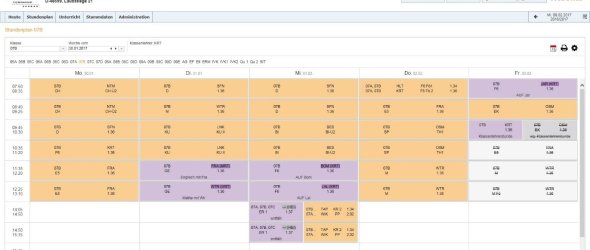
- In addition, access can be set up via a smartphone or tablet:
- Download and install the UntisMobile app from the Apple AppStore or GooglePlay. Unfortunately, the UntisMobile app is only available for Apple and Android operating systems.
- In WebUntis, go to "Shares" via your "Profile" and "Activate access via app".
- Scan the displayed code with a QR code scanner, data is automatically transmitted to Untis Mobile and the app is started.
- If step 3 does not work or no QR code scanner is available, it is also possible to create a profile manually in UntisMobile. To do this, start the UntisMobile app and create a new profile. The access data can be entered manually here.
If the UntisMobile app has been successfully installed, the result should look something like this:

What to do if the UntisMobile app does not work?
Often it's just down to small things:
- The app cannot update the plan or can only update it slowly (see display at the bottom left of the screen), there is no internet connection or the internet connection is too slow.
- No class has been selected for display.
- The wrong week was selected for display, for example, one for which there is no plan at all.
- The access data was entered incorrectly three times, this automatically leads to the user account being blocked. The account must then be reactivated by the administrator before it can be used!
If you have problems that you cannot solve yourself, please contact our administrators: René Levens or Henning Temme